How To Create, Edit (Rename) And Delete Labels In Blogger?
Labeling your blog posts is essential not only because it keeps contents organised but it also helps in making your blog user-friendly. This helps your blog visitors to systematically find the contents they are looking for and also to get the similar contents under that particular label. Blogger by default allows users to quickly add labels to posts. You can easily add labels to blog posts under the Post settings but it is really difficult if you want to rename any of your label name and also if you want to delete any label as Blogger does not provide such methods. But following a little trick we can easily edit (rename) and delete the labels if we want to do so. So lets start the tutorial to learn how to create, rename and delete labels in blogger blog.
Let's understand creating, renaming and deleting labels separately for better convenience.Creating Blogger Labels :
- For labeling single post, you can use the Blogger Post Editor > Post Settings > Labels (You can check the below image for better understandings) But what if we want to assign label to multiple posts? Lets check it out.
- For doing so, just click on Posts Tab of your Blog Dashboard.
- Now you will see list of your Blog Posts
- Click on multiple posts of your choice (you want to assign label with) using the check box on the left.
- After that, choose the label option from above and click on the label you want to assign the selected multiple posts. Alternatively, you can create a new label too.
That's it! You have learnt creating labels on Blogger.
Renaming (Editing) Blogger Labels :
Blogger does not support renaming labels by default. But you can do so with a little tweak. Just follow the steps mentioned below.
- To do so, first get a list of all posts under a certain label by clicking on the Label selection button on the top-right.
- So suppose I wanted to list all posts with the label "Beginner's Guide". I will simply select that particular label from the selection button.
- Now tick the Click box on the left to select all posts of that label.
- Again, from the labels drop down menu, click the New Label and Enter the new name of the label there (which you want the previous label to get renamed)
- Now, All these posts will be assigned to newly named label. After that, you just have to again click tick box to select all posts of the previous label and from label drop down sajian click on the previous label name to remove that label from the posts.
- This label will get removed from your posts and will automatically gets deleted if no post is assigned to it.
That's all! You just learnt renaming blogger labels too.
Deleting Blogger Labels :
Blogger automatically delete the labels which are not assigned to any post. So if you want to delete any label then simply unassign it from every post and it will automatically gets deleted. You might also like :
Yippie! You have successfully learned how to deal with blogger labels. Now It's your turn to share your views for this posts in the comment section below.
Also, if you face any difficulty, let me know in comments.




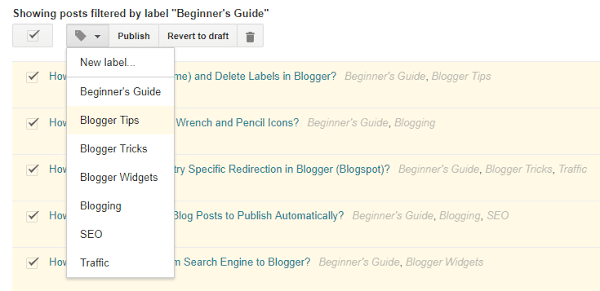





Comments
Post a Comment