How To Add Google Custom Search Engine To Blogger?
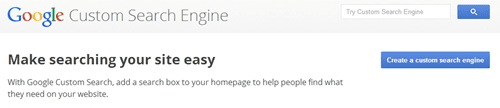
blogger navbar provides a search box and there is also a search box widget for blogspot blog . The main drawback of this search engine is that it does not provide the exact matches to some extent. The best solution for this is Google Custom Search Engine. It provides the right content exact to the search, also it has professional looks too. You can easily change it looks according to your needs and your blog design. Moreover, you can monetize your search using Google Adsense too. So lets start the tutorial on how to add custom search engine to your blogger (blogspot) blog . Creating Google Custom Search for Blogger : First of all, click this link to go to Google Custom Search , once you are on the page you will see a blue button with a text on “Create a custom search engine” click on this button. You will be seen a page having a URL and language settings, Fill you site details accurately there. From the language drop down, select the language for your search engine then









